Following the domain registration and web hosting procedures, the website must be created. A website should look appealing before it is launched, and the Hostgator Website Builder will help with that. With the Hostgator Website Builder, you can create your own website. Gator (a website builder tool) is provided by Hostgator to make your website look good and appealing.
Gator provides you with 200+ website designs and easy customization. This website builder does not need any coding, so you can create a website without knowing how to code. The company provides a drag-and-drop option, allowing you to edit photos, text, and other elements with a single click.
How do I use Hostgator Website Builder?
To use Hostgator Website Builder, follow the steps below:
Logging into Billing Portal is the first and most important move. After logging in, go to the Hosting tab and manage the desired hosting packages under that tab.
There is an Add button in the Hostgator Website Builder section; click it.
There are various plans available; select the appropriate plans and press the "Buy Now" button.
Click the continue button after selecting the domain for which you want to use the Website Builder app.
· You have the option of selecting a template and previewing it before adding it to your website. You can now edit your website using the Hostgator Website Builder editor.
Hostgator Website Builder Basic Style Tools
The following are some Website Builder Tools:
1. Adding Images: You have the choice of including a picture. You can pick several images and press the add option if you want to add them all at once.
2. Adding and Editing Text: You can add and edit text. If you want to add a paragraph, you must first set the size, then type several paragraphs.
3. Changing an Existing Element: If you want to change an existing element, you can do so by editing or modifying any element you've added to your web page.
4. Preconfigured element design: This refers to a configuration that requires a preconfigured element design. It will reduce the amount of manual configuration required, and you will be able to choose the configuration that best suits your desired page designs.
5. Changing page size: Each page has a plus sign to adjust the size of the page, and you can click on that sign to insert a new section; there are various types of layout available for different types of content.
6. Rounding the Corners of an Element: The round corner element in the Hostgator Website Builder allows you to edit the corner of your website. It has a pleasant and appealing appearance.
7. How to Scale/ Resize an Element: Scaling and Resizing are two options available in the Hostgator Website Builder. Re-sizing is used to adjust the size of frames, while scaling is used to change the size of galleries and tab tables. These contribute to the attractiveness of a website.
How to Design a Responsive website?
Gator Website Builder is a tool provided by Hostgator that allows you to create a responsive website. Your website should be sensitive so that it looks nice and appealing on every device. It will make your website sensitive without requiring you to write any code. If your website is sensitive, it will look fine on every platform when you use CSS, HTML, resize, or shrink it. Forms are the most critical component that should be used on every website; they will function on both mobile and desktop devices. The key attribute of every website is responsiveness, and Gator is providing you with this service. They will create a sensitive and innovative website for you.



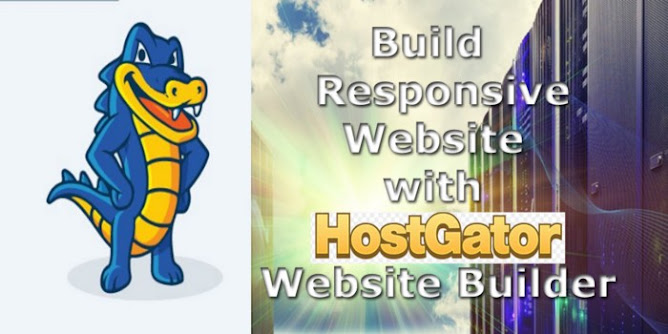




No comments:
Post a Comment